Download PS2 BIOS Files (USA, Japan, Europe, China)
You can find and download all PS2 BIOS files right here, whether you’re looking for versions from the USA, Japan, PAL regions, or others. Everything is organized and easy to access—just scroll down to get the BIOS you need for your emulator setup.
What is PS2 Bios?
The PS2 BIOS is the heart of any PlayStation 2 emulator—it mimics the original console’s system software. It handles startup, game loading, and system control. Without it, games won’t run. Some BIOS versions may also impact game compatibility and performance, so choosing the right one can really make a difference.
Types of PS2 BIOS Versions
Before you download any PS2 BIOS on your device, you need to know about the regional versions of the BIOS files. There are various PS2 BIOS versions and each is associated with a specific region. Knowing this will allow you to download the correct BIOS depending on the PS2 BIOS game you want to play.
USA (NTSC-U)
The PlayStation 2 BIOS USA is specifically designed for NTSC-U region consoles ( electronic device designed to play video games). If you are downloading a game meant for the United States, Canada, the Caribbean, Central America Mexico, or South America, you will need to download this BIOS. the available versions of the PS2 BIOS USA are
JAPAN (NTSC-J)
The PS2 BIOS Japan was designed for the PlayStation consoles in Japan. If you are downloading a PlayStation 2 game that was specifically designed for the Japan region, you will need to download this BIOS. The available PS2 BIOS for the Japan region is:
SCPH10000
PAL/Europe
The PS2 BIOS PAL/Europe was designed for the two different regions that include all European countries and Australia and other Phase Alternating Line Regions. You need this BIOS if you are downloading games meant for these regions. The available PlayStation 2 BIOS for the PAL/Europe region are:
China (NTSC-C)
The PS2 BIOS China was specifically designed for PlayStation consoles in China. You need ths BIOS to play any game you download from the Chinese server. The available PS2 BIOS for the China region is:
SCPH-70000
How to Set Up and Use PS2 BIOS on Your PC
1. Get the right BIOS for your region:
Download PS2 BIOS files that matches your console’s region like USA, Japan, or Europe to ensure smooth compatibility.
2. Unzip the BIOS file:
If the file is compressed, extract it using tools like WinRAR or 7-Zip before proceeding.
3. Install and open your emulator:
Download a PS2 emulator such as PCSX2, install it on your PC, and launch the program.
4. Head to the BIOS configuration:
Inside the emulator, open the settings or configuration menu and look for the BIOS setup section.
5. Locate and select your BIOS:
Find the folder where you saved the extracted BIOS file and choose it from the file browser.
6. Save your settings:
Apply the BIOS selection and save the changes so the emulator can use the file correctly.
7. Restart the emulator:
Close and reopen the emulator to make sure the BIOS is loaded and functioning as it should.
8. Load your game and play:
Now you’re ready—just open your PS2 game ISO file and start enjoying your favorite titles on PC!
Common PS2 BIOS Issues and How to Fix Them
While using the PS2 BIOS for the emulator, you can face different issues and errors. Fortunately, we have compiled the most commonly occurring issues while using PlayStation 2 BIOS along with their solution below:
1. BIOS Not Detected
If your emulator shows the error “BIOS not found” then you can fix it through the following method:
Error: The emulator doesn’t recognize any BIOS file.
Fix:
- Confirm the BIOS file is inside the correct folder as defined in your emulator settings.
- Check that the file format is correct (.bin or .rom), and the filename doesn’t have double extensions (like .bin.bin).
- Try restarting the emulator after making changes.
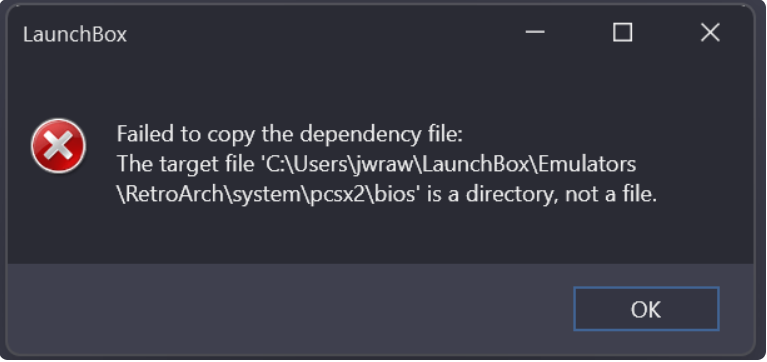
2. Wrong or Incompatible BIOS Version
Error: The emulator loads the BIOS but fails to boot games properly.
Fix:
- Ensure the BIOS region matches the game’s region (e.g., NTSC, PAL).
- If unsure, test other BIOS files to find one that works best for your setup.
- Check your emulator version—older PCSX2 builds may have compatibility quirks.
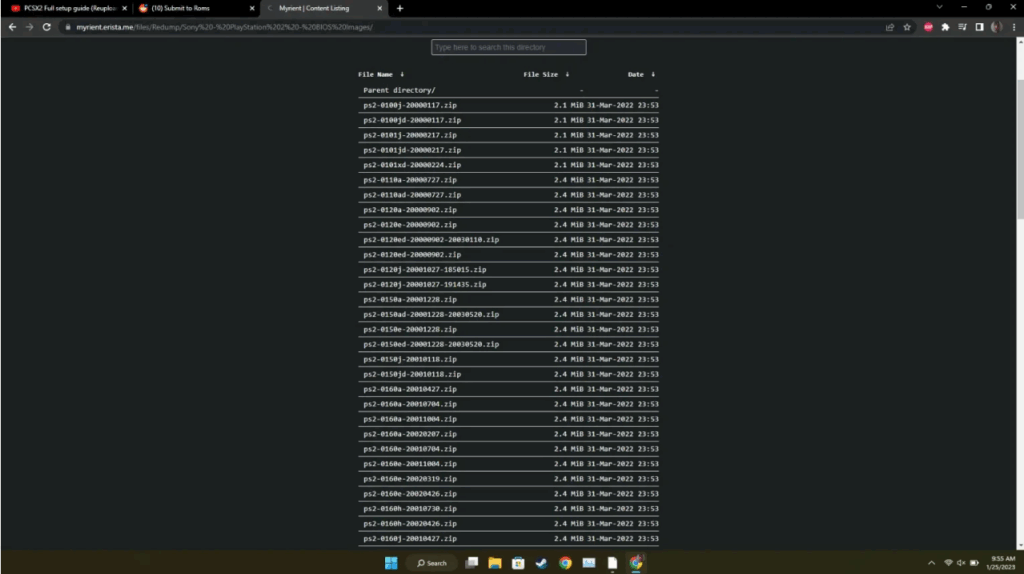
3. Corrupted BIOS File
Error: The BIOS loads but crashes the emulator or doesn’t boot.
Fix:
- Redump the BIOS directly from your own PS2 using trusted dumping tools.
- Avoid downloading from unreliable sources—file integrity matters.
- If the file looks suspiciously small or large, it might be incomplete or padded.
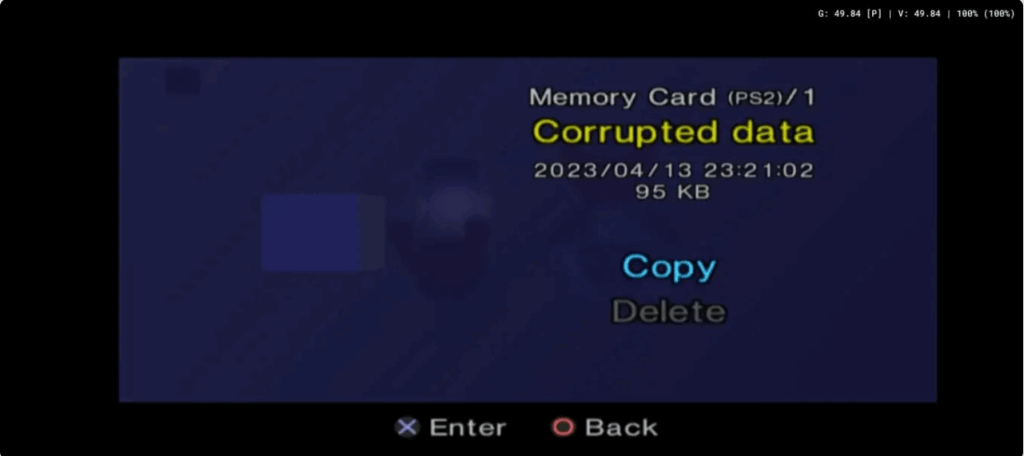
4. Game Lags or Freezes
Error: Even with BIOS working, the game performance is poor.
Fix:
- Tweak PCSX2 settings—enable speed hacks or reduce internal resolution.
- Use recommended graphics plugins like GSdx.
- Make sure your PC isn’t running background tasks that eat CPU/GPU power.
5. Black Screen When Starting a Game
Error: BIOS loads, but games only show a black screen.
Fix:
- Double-check that your ISO file isn’t damaged.
- Test with another BIOS file to rule out regional issues.
- Try switching the rendering mode (OpenGL, DirectX, Software) in video settings.

6. “Not a Valid PS2 BIOS” Message
Error: Emulator rejects the BIOS file.
Fix:
- Use BIOS files you dumped legally from your PS2. Many emulators won’t accept tampered or mislabeled files.
- Ensure file format is .bin and placed in the correct BIOS folder.
7. Controller Doesn’t Respond
Error: You loaded the game, but no buttons work.
Fix:
- Go to the emulator’s controller settings and map the inputs manually.
- Verify the controller is connected before launching PCSX2.
- Use the “Test Input” feature to confirm it’s working properly.
8. BIOS Folder Isn’t Being Saved
Error: You keep setting the BIOS folder, but PCSX2 doesn’t remember.
Fix:
- Run the emulator as administrator to ensure it can save configuration files.
- Check that the folder path doesn’t include special characters or symbols.
Keep It Clean & Backed Up
Once you’ve got a working BIOS, keep a clean backup copy saved in a separate folder. Avoid renaming it unnecessarily. Also, consider creating different PCSX2 configurations for different regions (e.g., one for NTSC, one for PAL) to make swapping games seamless and error-free.
Conclusion
That wraps up everything you need to know about downloading and using PS2 BIOS files from our site. If you run into an issue that wasn’t covered above, feel free to drop a comment below or reach out through our contact form—we’re here to help!
